NEW Once A Month Meals Features!
Fall 2017 Product Updates
Hi friends! We are beyond excited to share with you some of the fantastic updates we’ve been working on behind the scenes as a team. Many of these features we have longed and hoped for for YEARS, and so many of them have come to reality over the past few months, and go LIVE TODAY! Eeek!
As a team, we have worked diligently to find better and faster ways to help you and your family get dinner on the table and make time for what matters most in your life. So today, we are beyond excited to get to share those updates and new features with you, our dedicated and faithful community of freezer cooks!
That said, let’s waste no time and jump right in!
Want to see the features LIVE?
Kelcey was on Facebook LIVE sharing the details and the behind-the-scenes scoop!
Searching
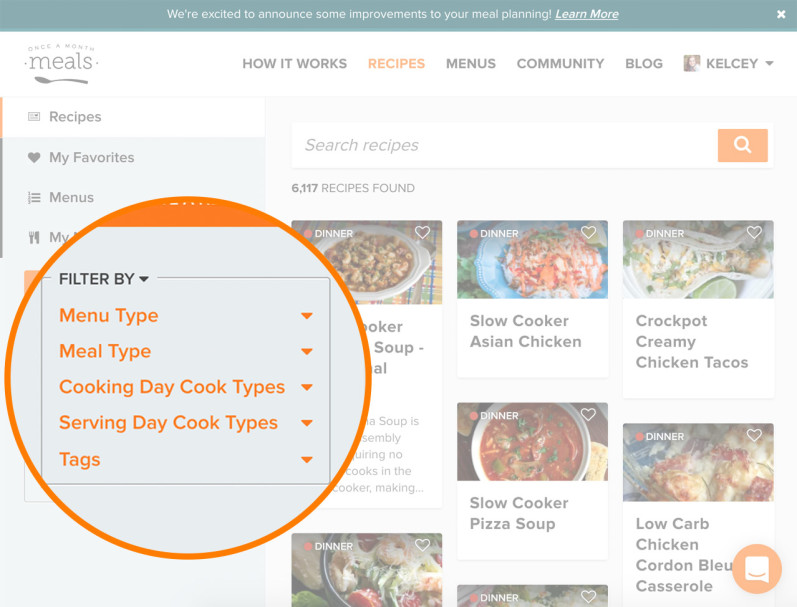
- Updated design and layout to the main recipes and menus pages.
- More sophisticated and detailed filters and tagging options when searching for recipes.
- The NEW left-hand toolbar makes finding recipes and building a menu even faster! Go back and forth between searching recipes, viewing menus, adding favorites and more, all from this one location.
- When searching for menus or recipes and clicking into a specific recipe or menu, upon returning “back” you will return to the last page you were on, rather than the main or first search page.
See How It Works:
Recipes
Favorite Recipes:
- You have a location called “Favorites” to see and review all your saved recipes, located separately from your “My Menus”.
- Create a new menu from your “Favorites” list.
- Filter your favorites by “Meal Type” or “Recipe” name and title.
- “Remove” recipes from this list at any time, as well as add recipes using the methods mentioned below.
- Save and add recipes to your “Favorites” from the main recipe search page.
- Save and add a recipe to your “Favorites” from a single recipe page.
Adding Recipes to Menus:
- Add recipes to any of your menus directly from any single recipe page.
- Add recipes to any of your menus directly from inside your saved, custom menu.
*Be aware of how many recipes you already have in your menu.The maximum amount of recipes that can be added is 15. Simply “Remove” unwanted recipes from your desired menu so you can add new ones.
See How It Works:
- How to Favorite A Recipe
- How to Make a Menu From Your Favorite Recipes
- How to Add a Recipe to a Menu
- How to Remove a Recipe from a Menu
- How to Search and Filter for Recipes
Menus
My Menus:
- You have a more permanent location for your “My Menus.” See and review all your saved and custom menus located in the NEW left-hand toolbar!
- Filter your menus by the “Custom Menus” name and title or the “Recipe count” in that menu.
- Add, create, or “Remove” menus to and from your “My Menus” list at any time.
Creating New Menus:
- Create a menu from any single recipe using the “+Add to A Menu” button.
*Before creating a new menu, be aware of how many you already have. Users can only save up to 5 menus at a time. Simply delete a menu to make room for any new ones. - Create a menu from your “Favorites” list by selecting multiple recipes in your list and using the “+Create A New Menu” button.
- Create a menu from scratch using the “+Create A New Menu” button.
*You no longer have to start with a menu to build a menu, although you still can. The previous blank menu, “My Freezer Meal Plan” and blank recipe slots are no longer required.
Editing Current Menus:
- Add recipes to menus, even after deleting a recipe.
*Deleting recipe slots is no longer permanent. - Once editing a menu, simply choose to “+ Add a Recipe” to select and choose new recipes for your menu.
*“Swapping” recipes is no longer required to edit a menu.
See How It Works:
- How to Make a Menu
- How to Customize an Existing Menu
- How to Make a New Menu From A Recipe
- How to Make a New Menu From Scratch
- How to Make a Menu From Your Favorite Recipes
- How to Delete a Menu
- How to Add a Recipe to a Menu
- How to Remove a Recipe from a Menu
- How to Search and Filter for Menus
